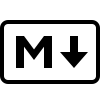 Markdown Basics
Markdown Basics
Link to github repo for documentation, Here
This is a personal quick-guide/reference on using Markdown. This is meant to help me refresh my knowledge on markdown
I will mostly be using it in my git readme documentation amongst other applications
The documentation
Below is the table of content of what we shall cover:
Headings
You can put headings by using the '#' symbol before a title heading. The more '#' you put the lower the headings get ie
- # This is a H1 heading with one '#'
- ## This is a H2 heading with two '#'
- ### This is a H3 heading with three '#'
- #### This is a H4 heading with four '#'
- ##### This is a H5 heading with five '#'
Text formatting
You can put text in bold and italics, but you can not underline text in markdown.
- For Bold text, put your text betwen a pair of double asterisk
'**'signs, ie'**Text**'will be rendered as Text - For Italics put your text betwen a pair of single asterisk
'*'signs, ie'*Text*'will be rendered as Text - For both Bold and Italics put your text betwen a pair of tripple asterisk
'*'signs, ie'***Text***'will be rendered as Text
Ordered and Unordered list
To put unordered lists, put a '-' before your list sentences, while for ordered lists, put a number before your list sentences.
Example of unordered list:
- one
- two
- three
Example of ordered list:
- one
- two
- three
Images and Links
The formatting used for images and links are almost identical with one slight difference:
-
 # For images -
[Link text](image url) # To put links
Note : With links you can have internal or external links:
Internal links : links to a page within the project, or a heading within the same page or an alternative page.
[test](/path/to/section)[test](/path/to/section#page-heading)External links
[test](https://link/to/web-page)Code formatting
Code formatting can be done in two ways:
With inline, the code statement is encapsulated in single back-ticks. This is good for one liners.
`code statement` renders as
`System.out.println("Hello World")`
```
public class Main {
public static void main(String[] args) {
System.out.print("Hello there");
}
}
```
```java
public class Main {
public static void main(String[] args) {
System.out.print("Hello there");
}
}
```
© Copyright Kifaru Codes. All Rights Reserved.
Designed by KifaruCodes